To fix your 404 Errors, go to the Fix 404 Errors page and look for those records marked with a red wrench icon.
Click the red wrench to fix the broken link.
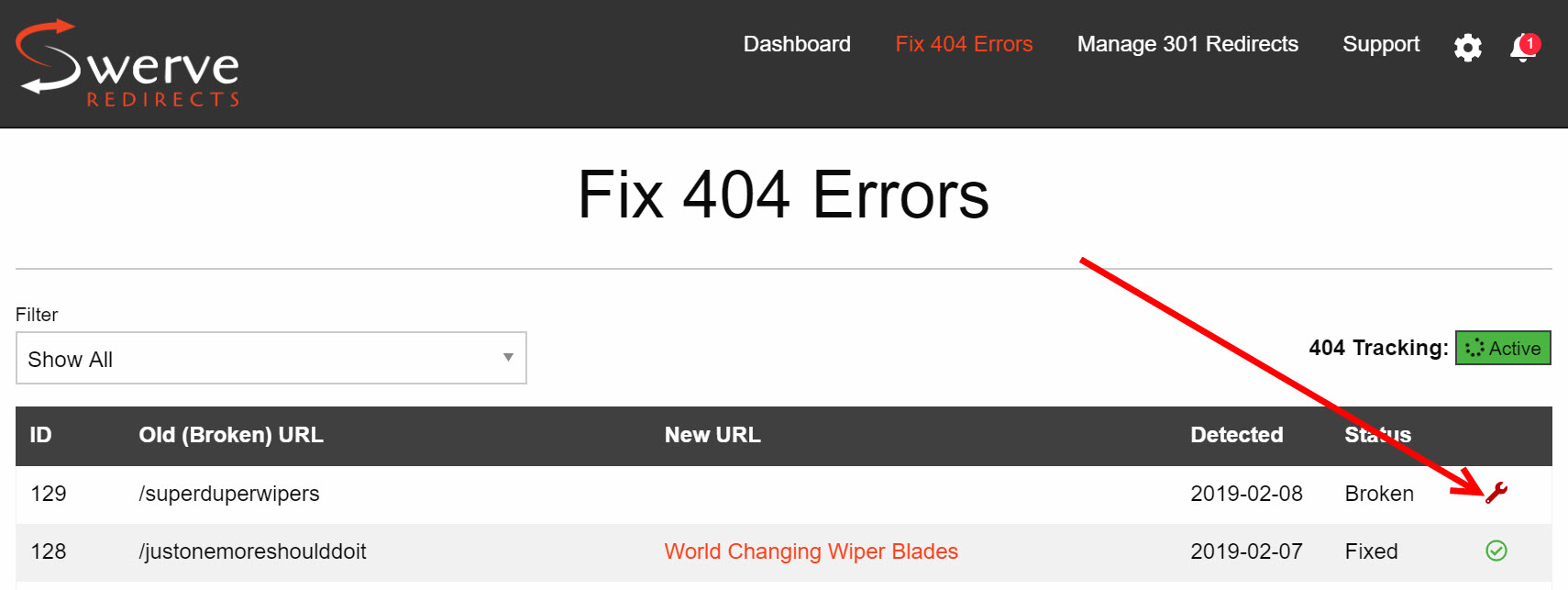
After you click the wrench, a popup window will appear:

The broken URL appears at the top.
Select where you want the redirect to point to. There are seven options:
- Home page
- URL
- Product
- Category
- Page
- Blog
- Brand
- Home page is the default selection. Clicking the Create Redirect button here will automatically reroute the broken link to your Home page with no further action from you. Note: Automatically redirecting 404 Errors to the Home page is not ideal for the best user experience. Try to find the closest match to a replacement product if at all possible.
- Selecting URL will enable you to type a specific URL to reroute to.
For the remaining five options, Swerve's autofill feature will help you select the desired target based on your store's data. Start typing into the Redirect To box and choose the desired item.
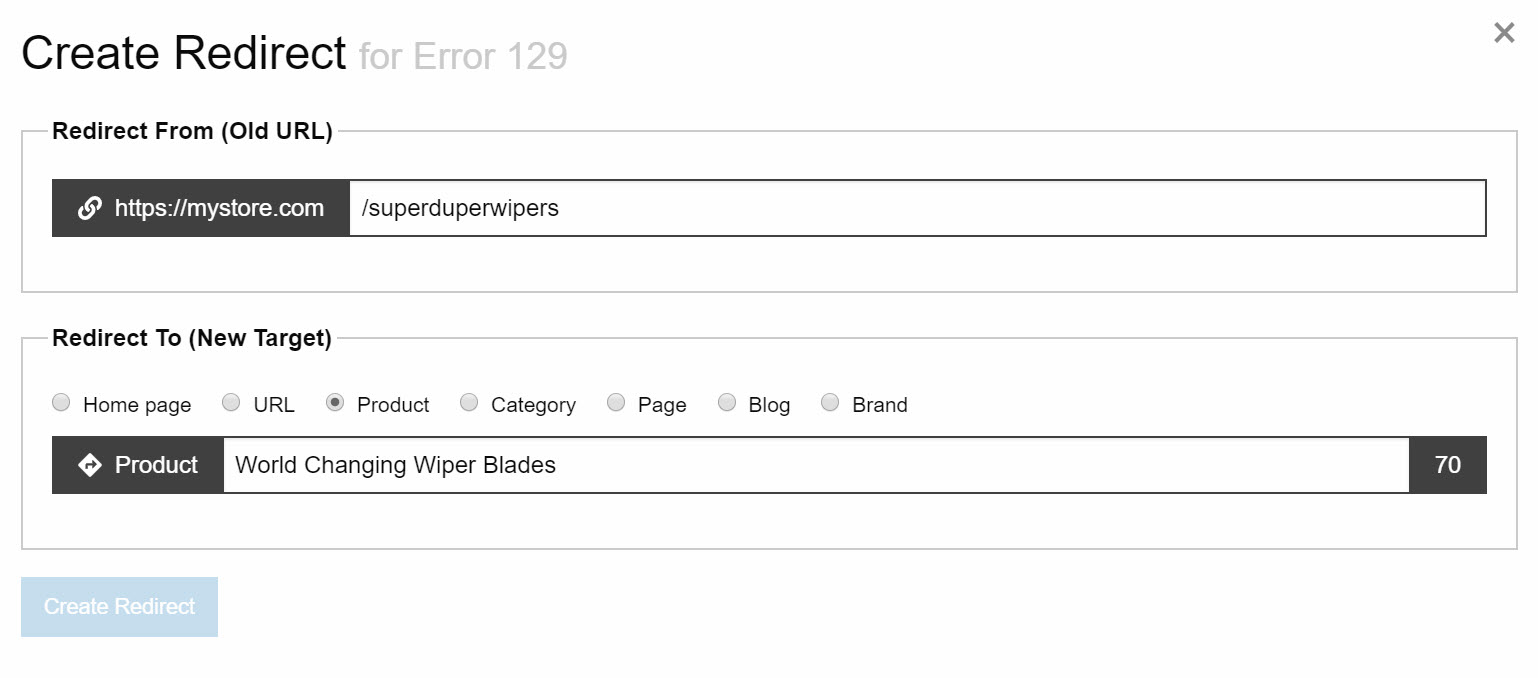
After typing in and/or selecting the desired new location for your broken link, press enter, then click the Create Redirect button (which will have turned orange).
You will be returned to the Fix Errors screen, where you will see the new location and a green checkmark displayed to indicate completion.

Once a link is fixed, the action icon is no longer clickable. If you wish to edit the new link, it can be accessed on the Manage 301 Redirects page.
