Not all redirects are created as a result of 404 Errors. If you know you are moving or renaming a page on your site, you should proactively create a redirect to avoid a 404 Error being generated.
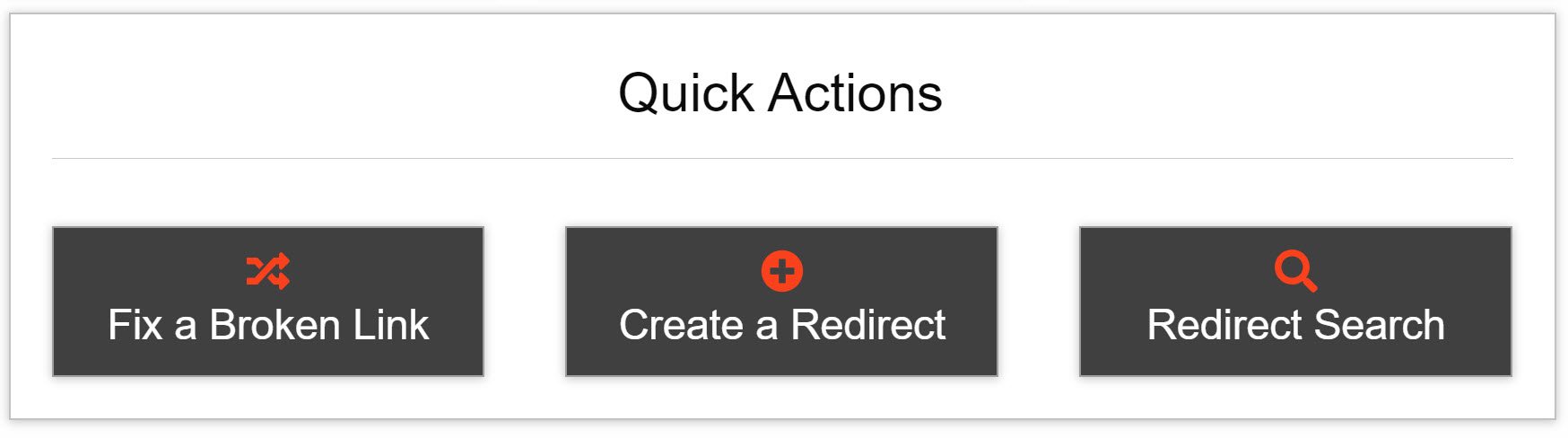
To create a new redirect, go to the Dashboard and select the Create a Redirect button from the Quick Actions section. The popup window is actually the same screen that appears when you are fixing a 404 Error.
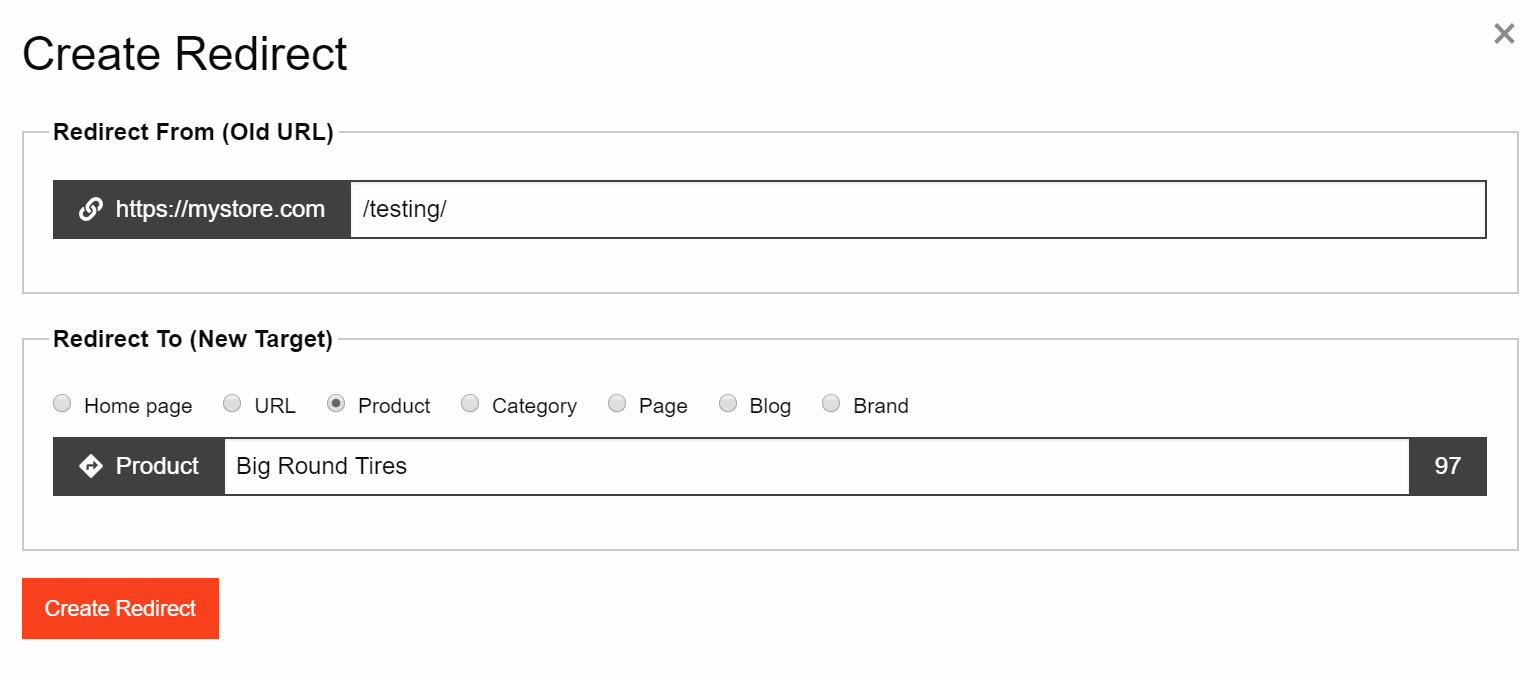
Enter the URL you wish to redirect in the Redirect From (Old URL) dialog box.
Select where you want the redirect to point to. There are seven options:
- Home page
- URL
- Product
- Category
- Page
- Blog
- Brand
- Home page is the default selection. Clicking the Create Redirect button here will automatically reroute the broken link to your Home page with no further action from you. Note: Automatically redirecting 404 Errors to the Home page is not ideal for the best user experience. Try to find the closest match to a replacement product if at all possible.
- Selecting URL will enable you to type a specific URL to reroute to.
For the remaining five options, Swerve's autofill feature will help you select the desired target based on your store's data. Start typing into the Redirect To box and choose the desired item.
